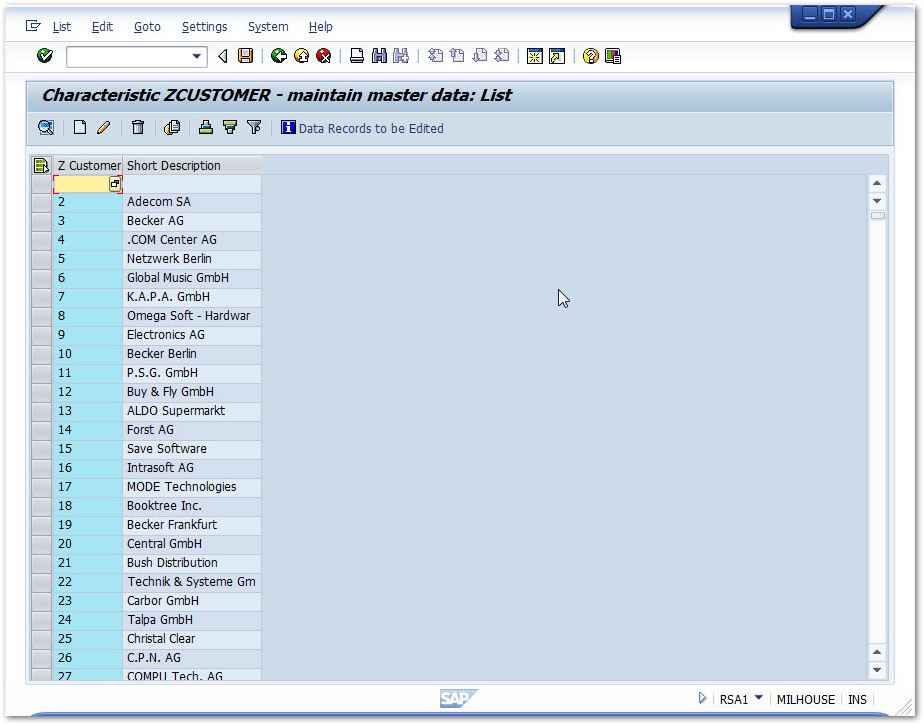The following article shows how to use the Xtract BW Loader component with an InfoPackage to load data into InfoObject Texts.
Tip: Xtract BWLoader can load data to InfoPackages that can be forwarded to other SAP BW objects like InfoObject attributes, hierarchies or InfoCubes.
Creating an InfoObject #
In the depicted example an InfoObject ZCUSTOMER.
If you have already an InfoObject, skip to Setup in SAP.
- Create an InfoObject using transaction RSA1.
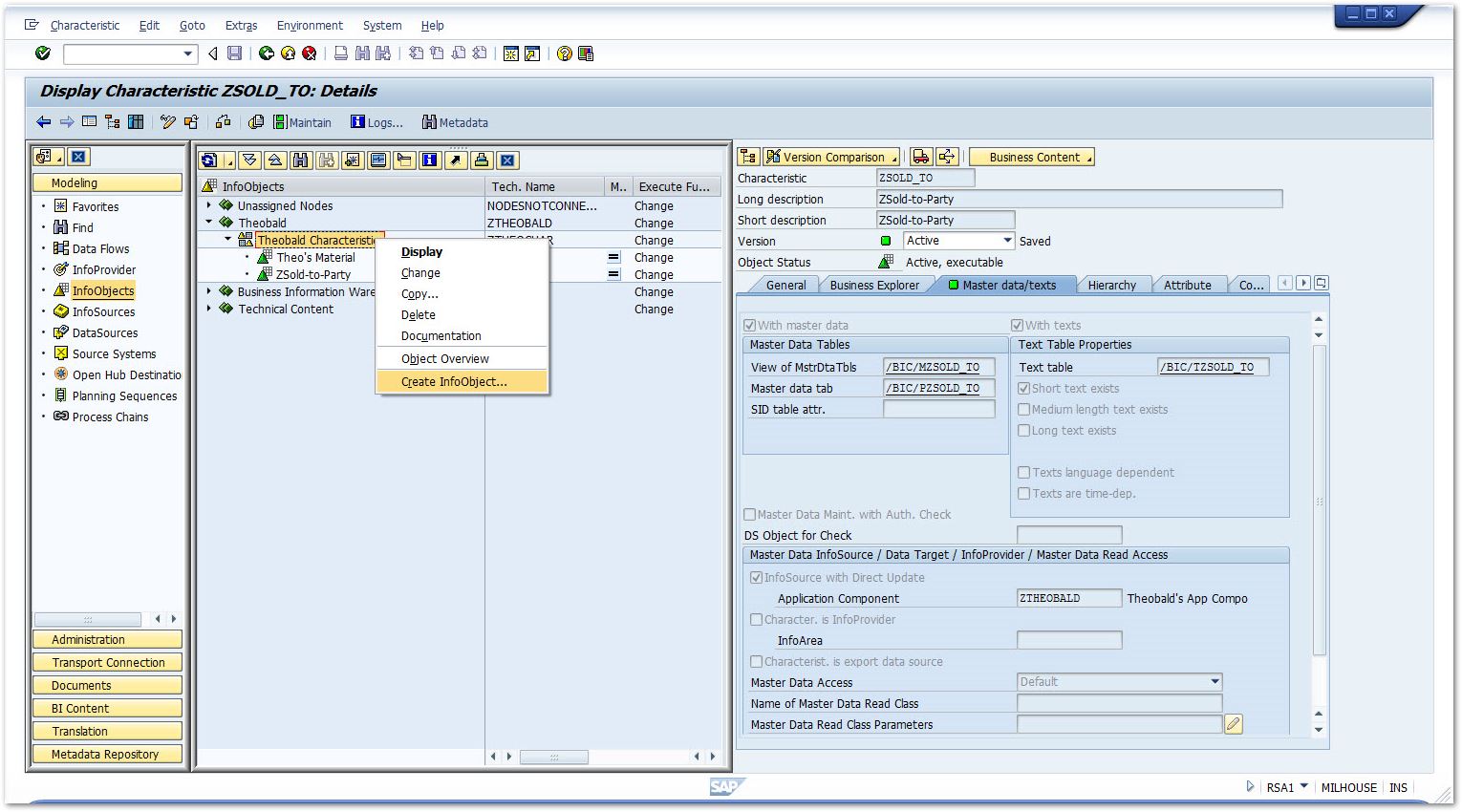
- Set a name, e.g.s ZCUSTOMER.
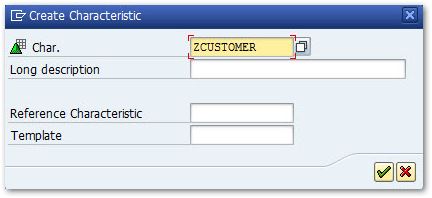
- Set data type and length.
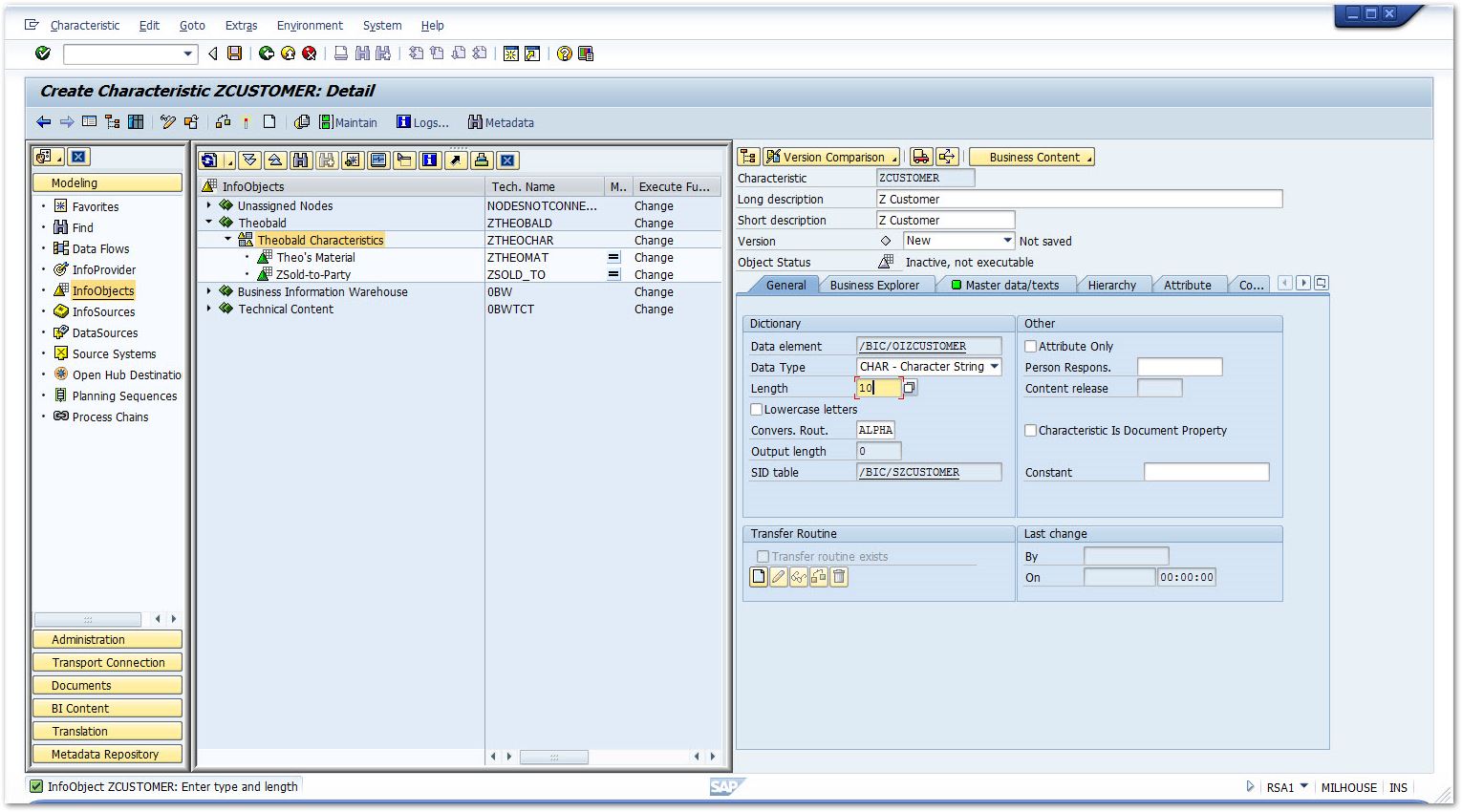
- On the Master data/texts tab select the following options.
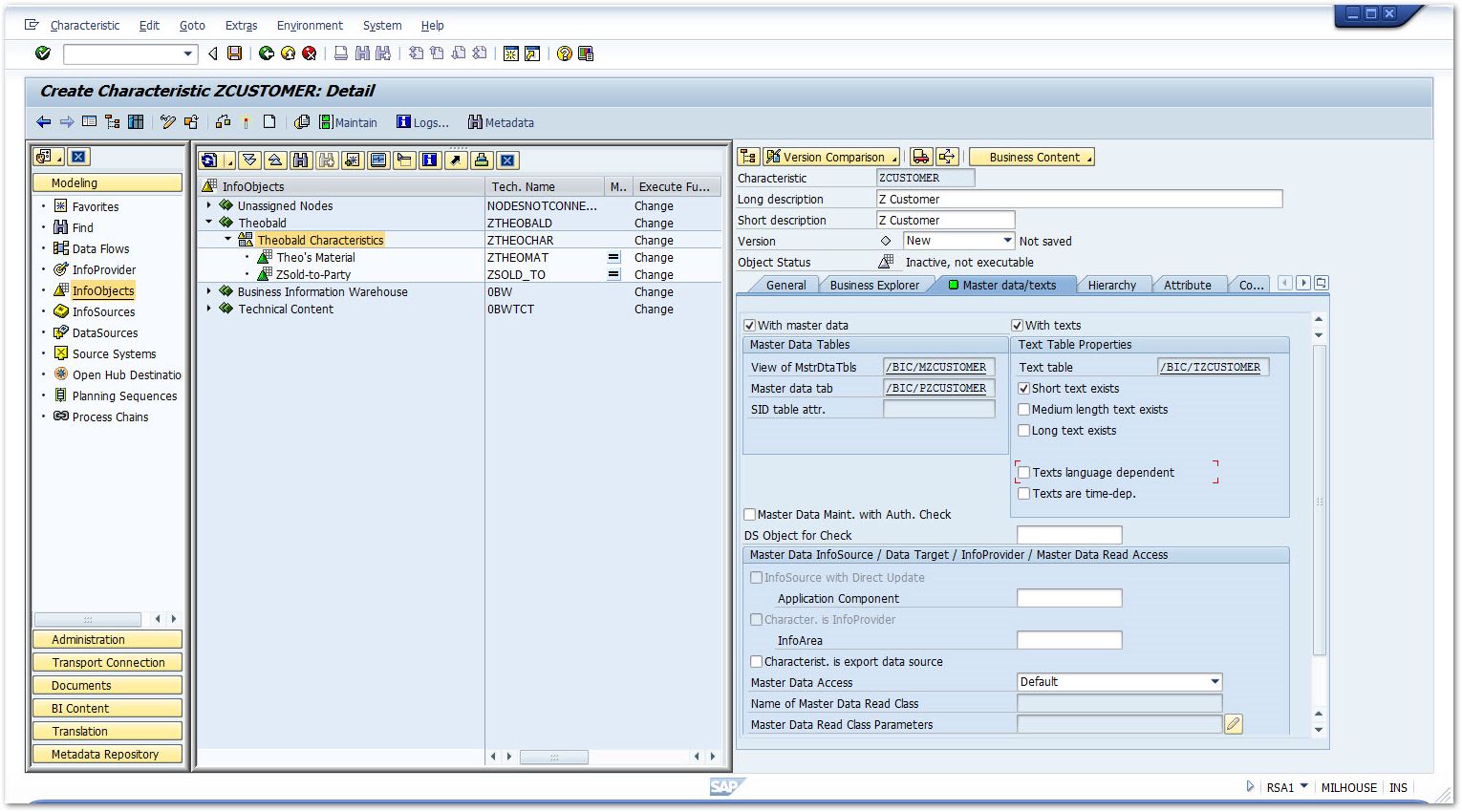
Setup in SAP #
RFC Destination
Create an RFC Destination (XTRACT 01) using transaction SM59.
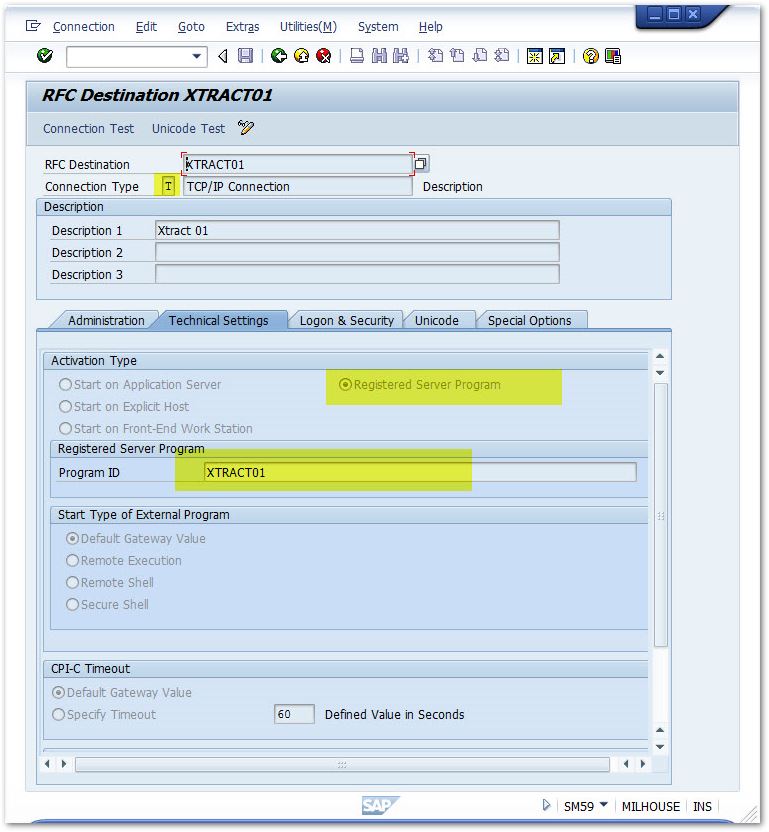
InfoSource
- Create an InfoSource 3.x.
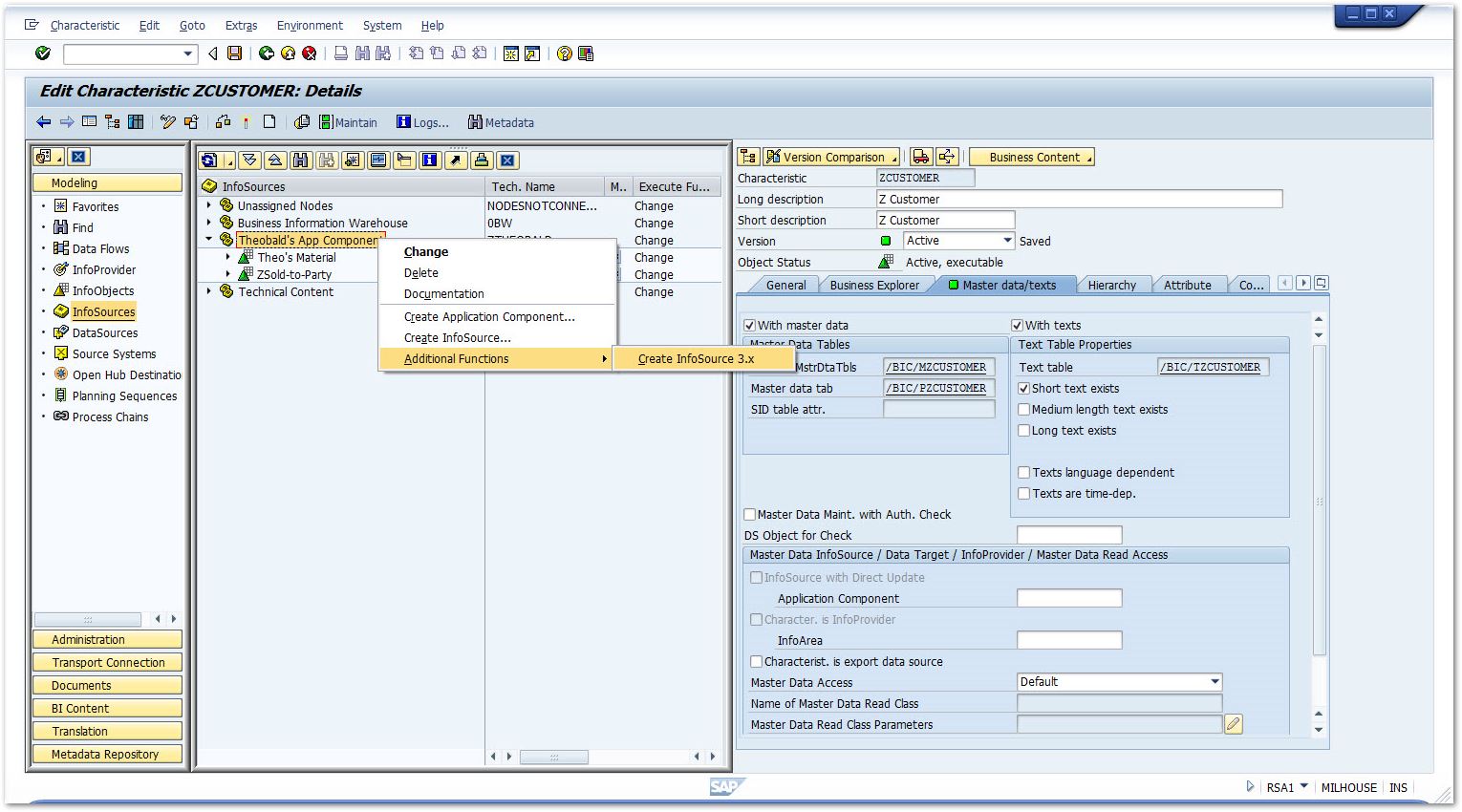
- Select the option [Direct Update of Master Data] and select the InfoObject ZCUSTOMER.
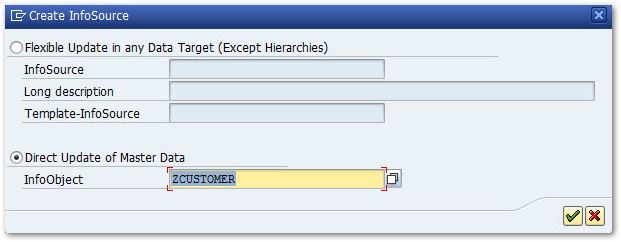
- Create the transfer rules for ZCUSTOMER.
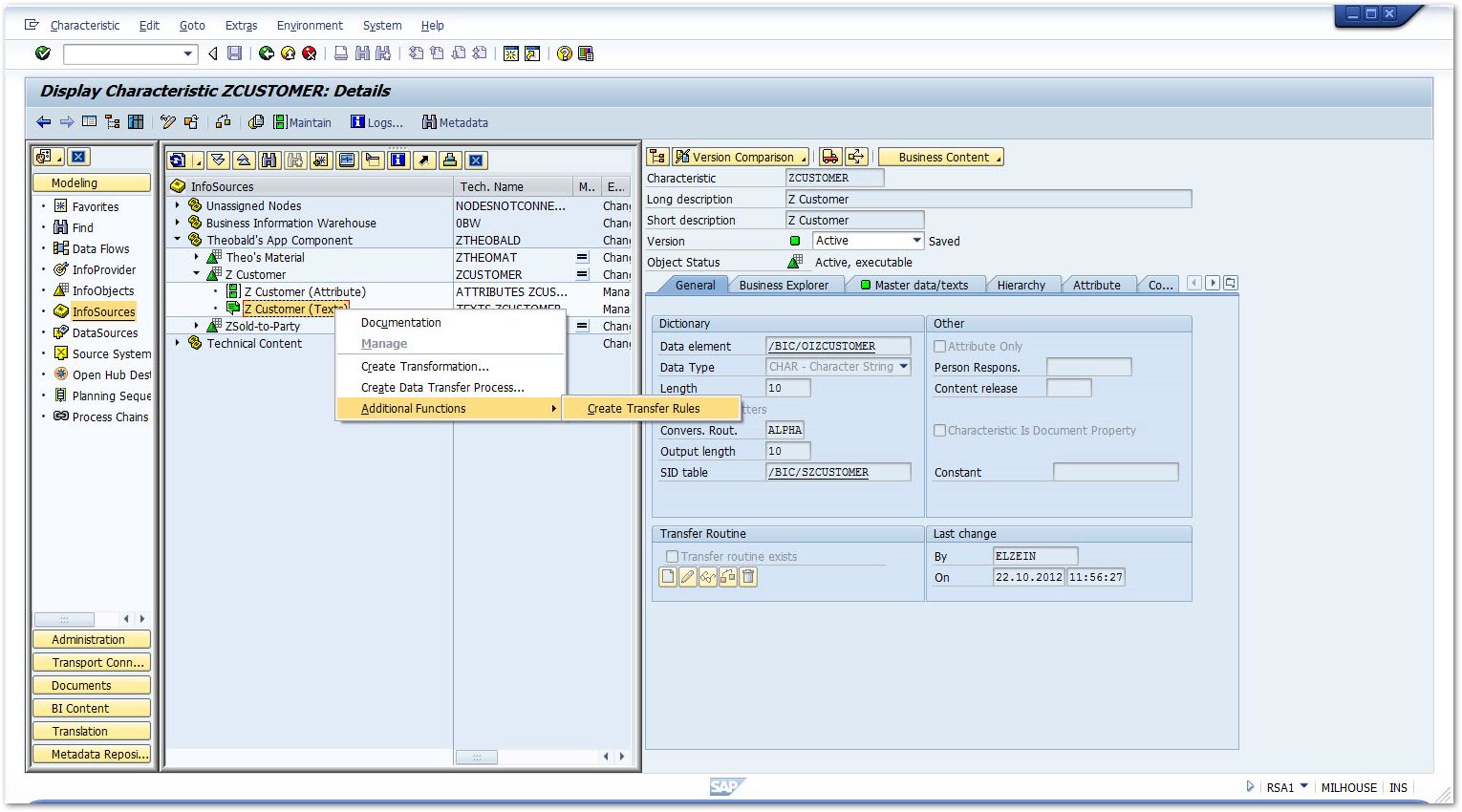
- Select the Source System XTRACT01.
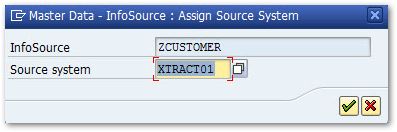
- Click [Save].
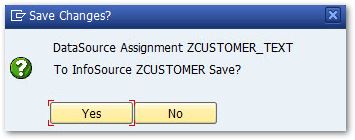
InfoPackage
- Create an InfoPackage.
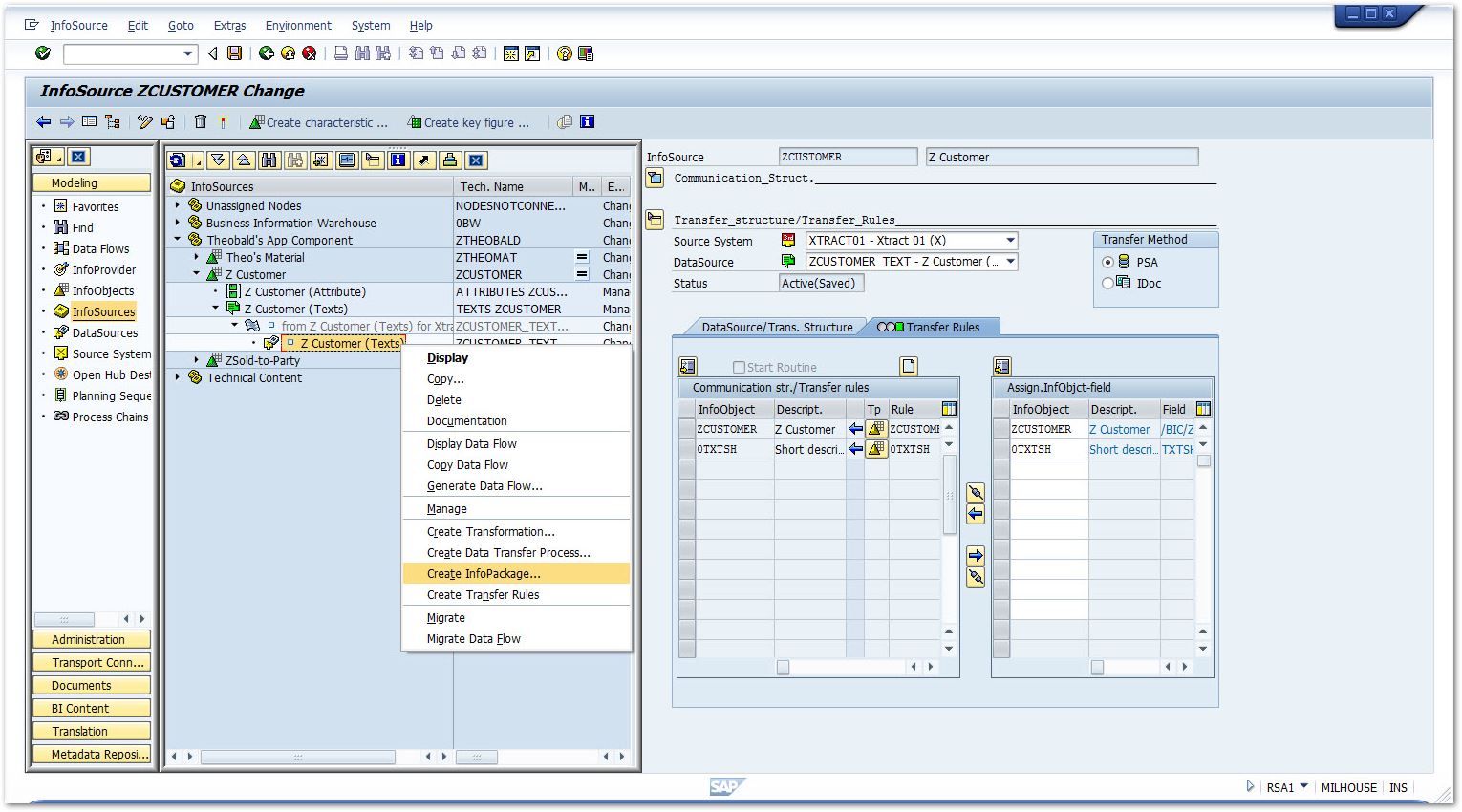
- Enter the description, select the Destination and click [Save].
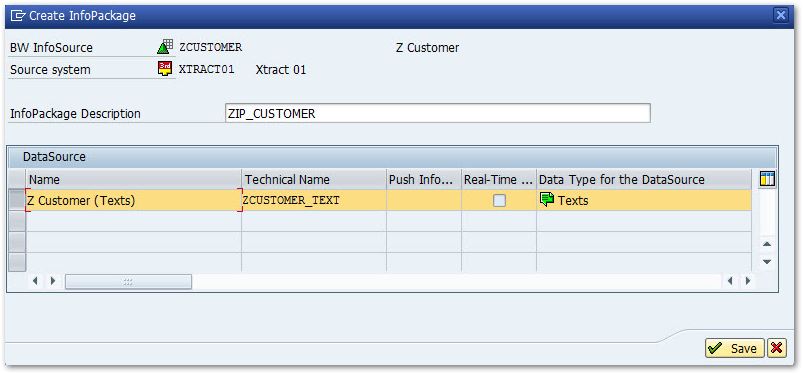
- In the tab “Schedule”, select [Start later in Background] and click [Scheduling options] > [immediate].
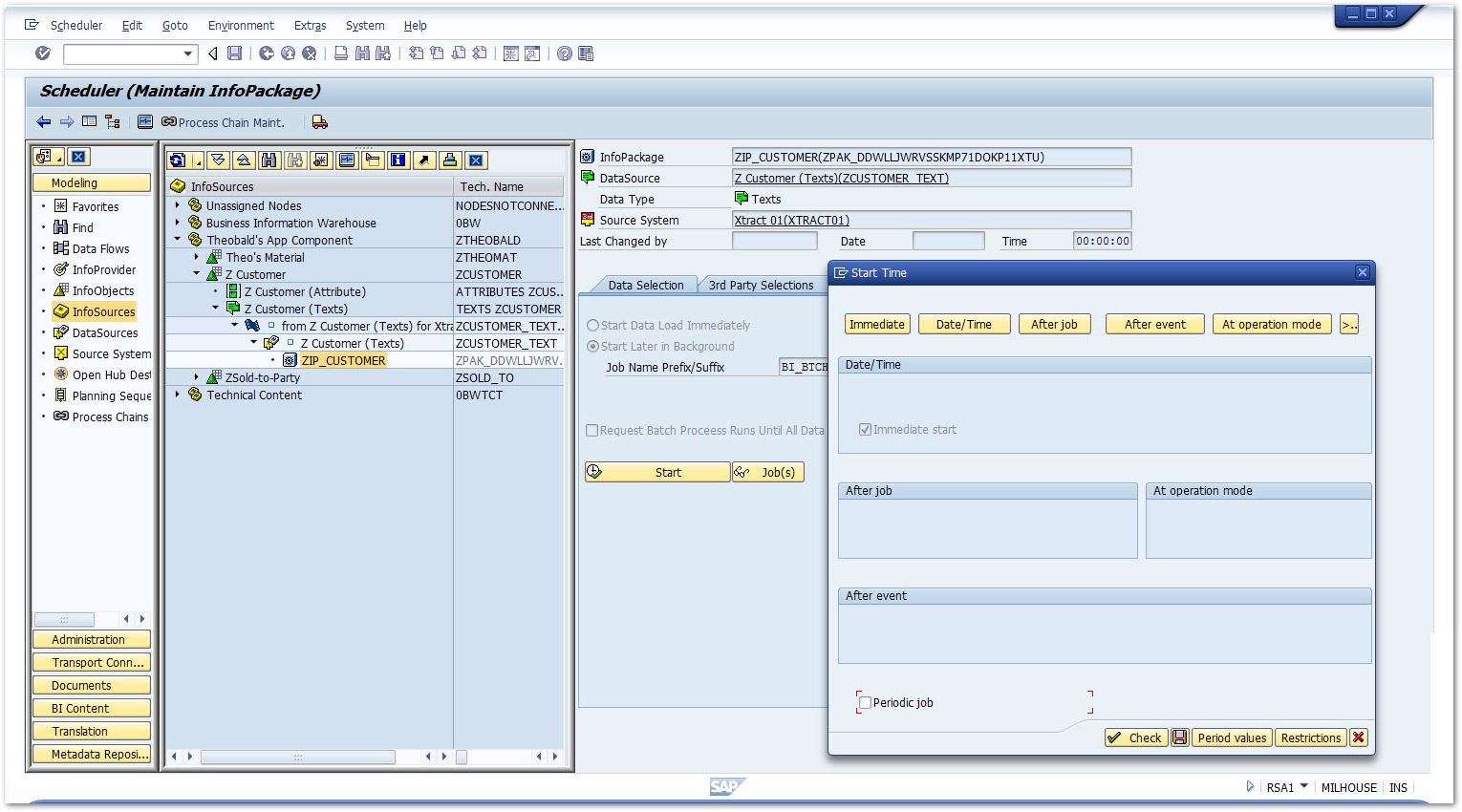
- Click [Save].
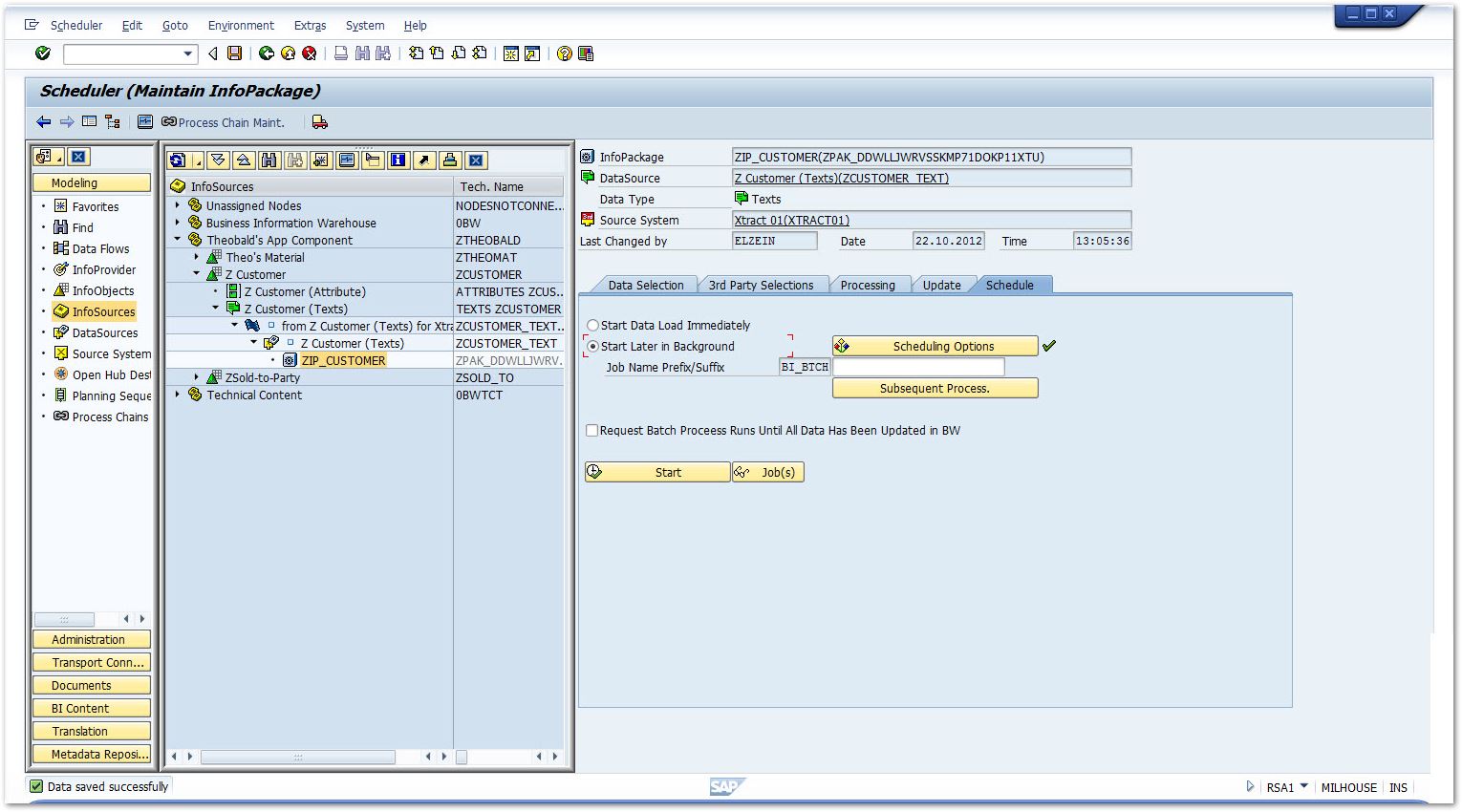
Setup in SSIS #
- Create a data flow task and define an SAP connection.
- Optional: add an OLE DB Source for the SQL table to the workflow.
The following SQL table is used as input for the InfoObject:

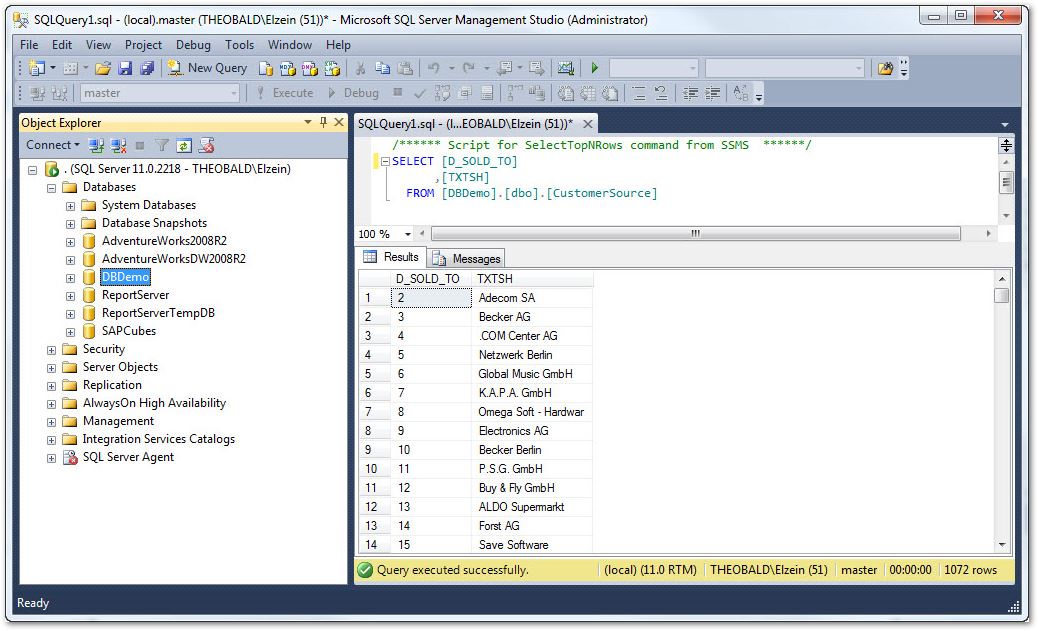
- Add an Xtract BW Loader component to the workflow.
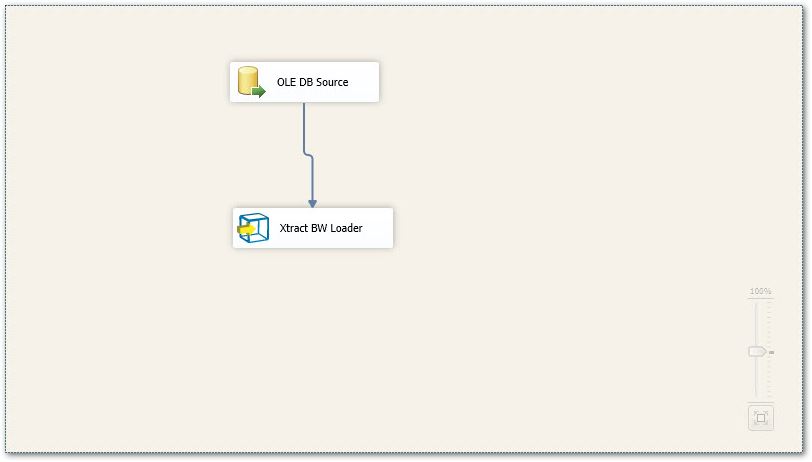
- Look up InfoObject ZCUSTOMER.
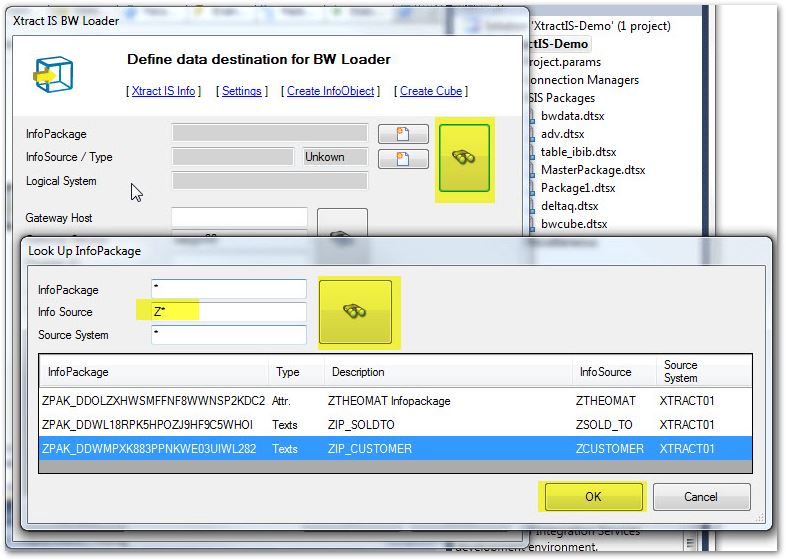
- Map pipeline elements to the InfoObject fields.
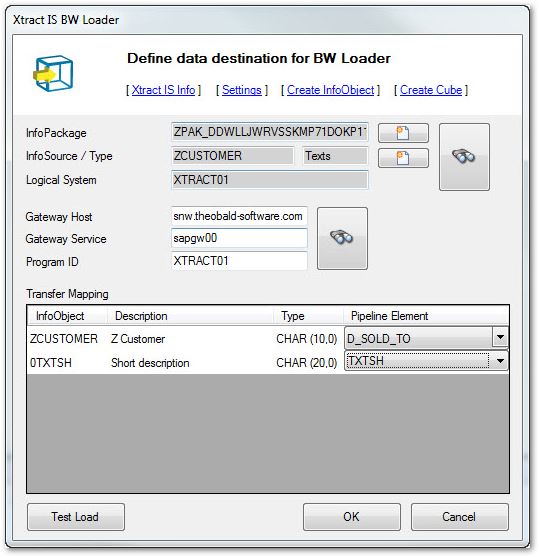
- Execute the data flow in SSIS.
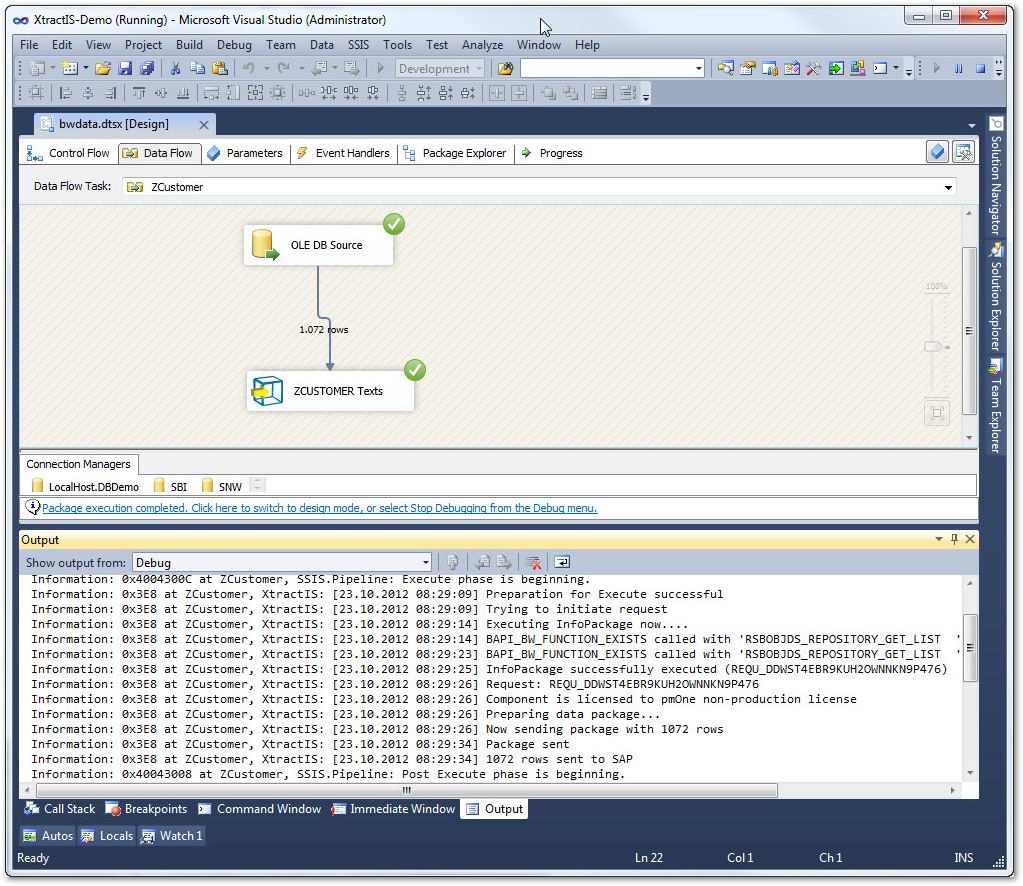
- Check the log in SAP.
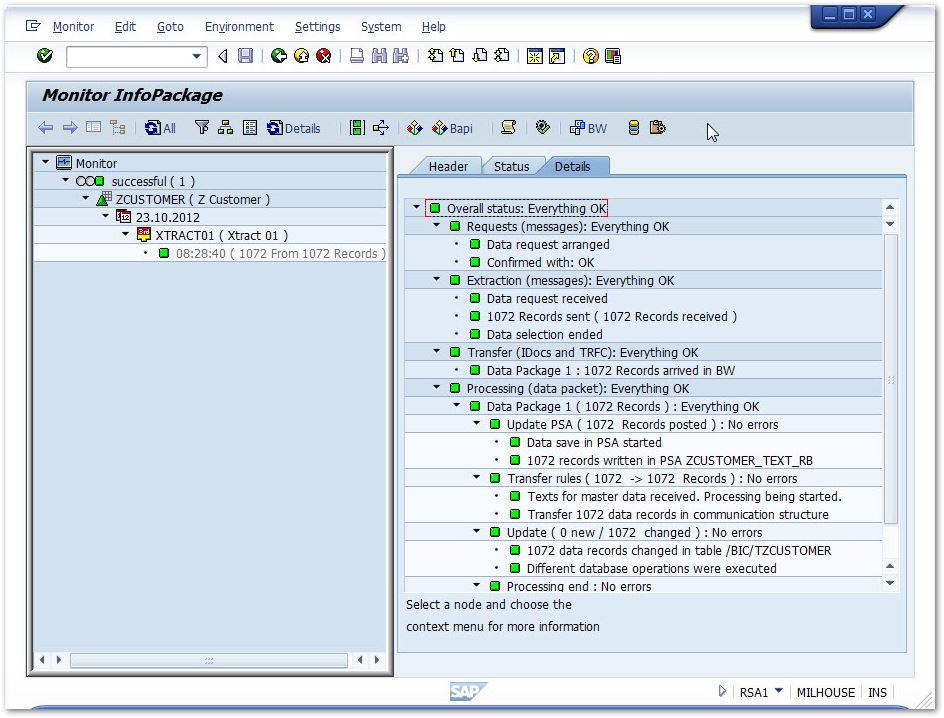
- Check the content of the InfoObject ZCUSTOMER.