The following article shows how to access the Azure SSIS-IR Cluster. The Azure SSIS-IR ClusterID is needed to create a customer bound license.
Azure SSIS-IR Cluster ID in the Azure Portal #
- Within Azure Data Factory (ADF) navigate to [Launch Studio] and select Configure SSIS. Data factory window opens.
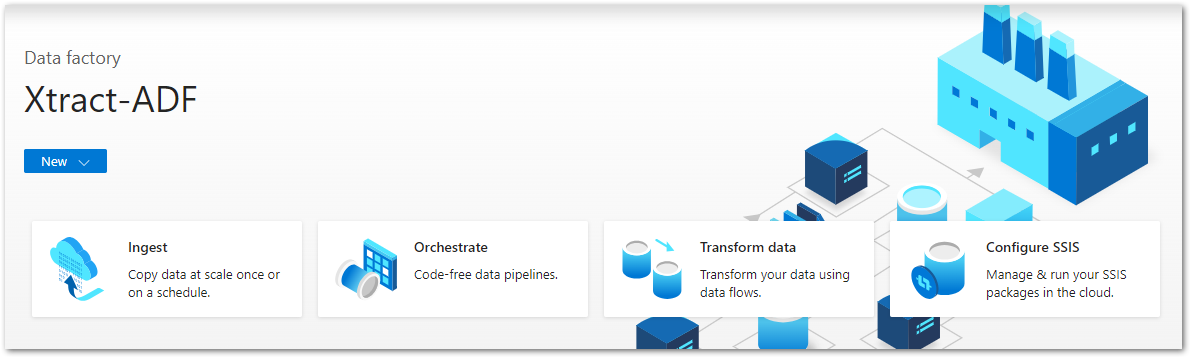
- Select Data Factory: [data factory name] (in the given example: Xtract-ADF).

- In the general menu on the left handside select Integration Runtimes > [Name] (in the given example: XTRACT-IR). The intergration runtime window opens and all possible runtimes are displayed, including the type, the status and further information.
The Azure SSIS-IR Cluster ID is composed of the name of the Data Factory and the name of the Integration Runtime.
Syntax example: Microsoft.DataFactory/factories/[data factory name]/integrationruntimes/[integration runtime name].
Syntax in the given example: Microsoft.DataFactory/factories/Xtract-ADF/integrationruntimes/XTRACT-IR