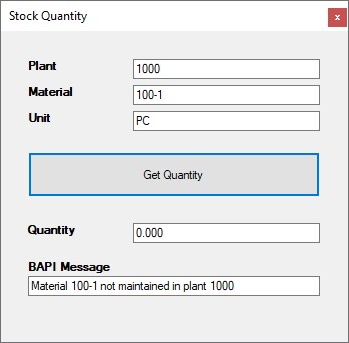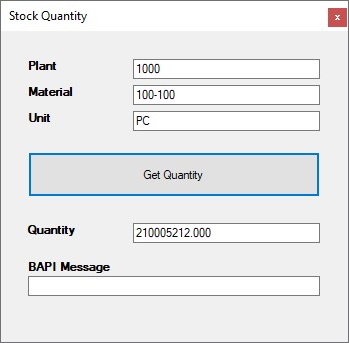Warning: Deprecated articles
You are using the old version of the knowledge base for ERPConnect.
Make sure to use the samples within the new HelpCenter for ERPConnect.
This sample shows how to check the availability of materials using the BAPI BAPI_MATERIAL_AVAILABILITY.
About #
BAPI_MATERIAL_AVAILABILITY shows the availability of a material. This availability provides the so-called ATP (stock quantity Available To Promise). BAPI_MATERIAL_AVAILABILITY requires at least three import parameters:
- the Plant (PLANT)
- the material number (MATERIAL)
- the unit (UNIT)
Call BAPI_MATERIAL_AVAILABILITY #
The Windows form for the BAPI BAPI_MATERIAL_AVAILABILITY contains the following elements:
- Three text boxes for import parameters: txtPlant, txtMaterial and txtUnit
- One Button: btnGetQuantity
- Two text boxes to display results: txtStock and txtBAPIMessage
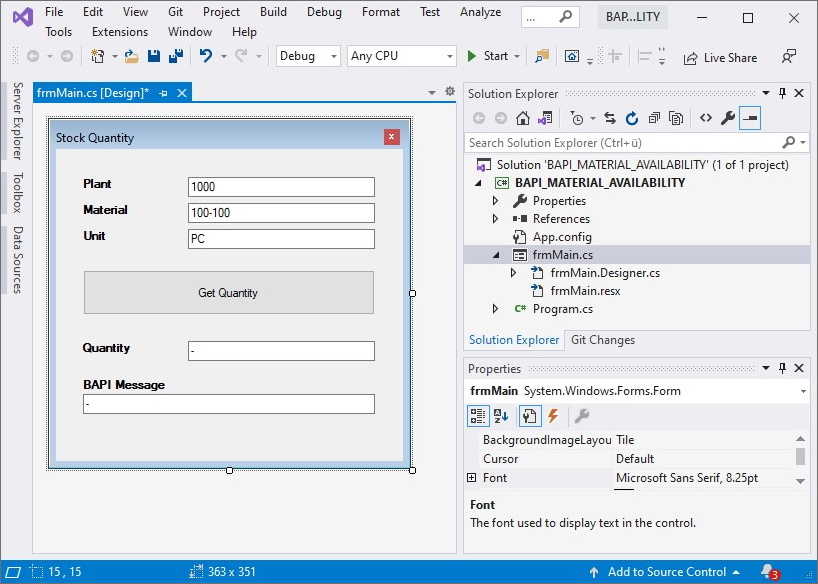
Follow the steps below to call the BAPI API_MATERIAL_AVAILABILITY:
- Connect to the SAP system using
R3Connection. - Create an RFCFunction object using
CreateFunction. - Assign the import parameters to the RFCFunction object.
- Execute the function module using
Execute. - If the BAPI returns an error, display the error message in the Windows form.
If no error occurred, the BAPI returns the parameter AV_QTY_PLT that contains the stock quantity in the given unit. Display the stock quantity in the Windows form.
private void btnGetQuantity_Click(object sender, System.EventArgs e)
{
try
{
// Set your ERPConnect license
LIC.SetLic("xxxx");
// Open the connection to SAP
using var connection = new R3Connection(
host: "server.acme.org",
systemNumber: 00,
userName: "user",
password: "passwd",
language: "EN",
client: "001")
{
Protocol = ClientProtocol.NWRFC,
};
connection.Open();
// Create a Bapi object, fill parameters and execute
RFCFunction f = connection.CreateFunction("BAPI_MATERIAL_AVAILABILITY");
f.Exports["PLANT"].ParamValue = txtPlant.Text;
f.Exports["MATERIAL"].ParamValue = txtMaterial.Text;
f.Exports["UNIT"].ParamValue = txtUnit.Text;
f.Execute();
// Read the import structure RETURN to provide possible Messages
RFCStructure BapiRet = f.Imports["RETURN"].ToStructure();
txtBAPIMessage.Text = BapiRet["MESSAGE"].ToString();
// Fill textbox with stock quantity
txtStock.Text = f.Imports["AV_QTY_PLT"].ToString();
}
catch (ERPException e1)
{ MessageBox.Show(e1.Message); }
}
The screenshots below show the sample program in action.
On the first try, the user types a non-existing material number so an error message is given by the BAPI.