The following article shows how to use the Xtract BAPI component to post data to SAP.
The depicted example uses the custom function module Z_ECS_PRODUCT_CREATE_MULTI to add new products to SAP.
A table that contains the product information and is stored on an SQL Server is used as input for the function module.
SAP Function Module #
The SAP custom function module Z_ECS_PRODUCT_CREATE_MULTI has a table parameter T_PRODUCTS that can be used for input.
The table has the following structure:
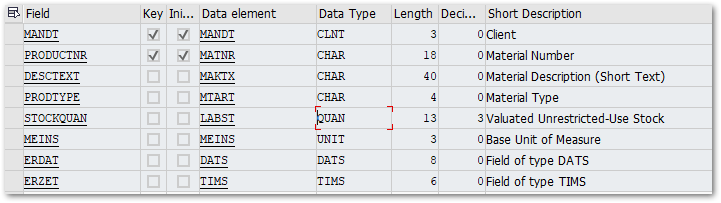
Input Table #
The format of an input table must be compatible with the parameters of the function module, see Online Help: Mapping Input Tables.
The following table is stored on an SQL Server:
CREATE TABLE [SAP Products] (
[MANDT] nvarchar(3),
[PRODUCTNR] nvarchar(18),
[DESCTEXT] nvarchar(40),
[PRODTYPE] nvarchar(4),
[STOCKQUAN] numeric(18,3),
[MEINS] nvarchar(3),
[ERDAT] nvarchar(8),
[ERZET] nvarchar(6)
)
The table has the following content:
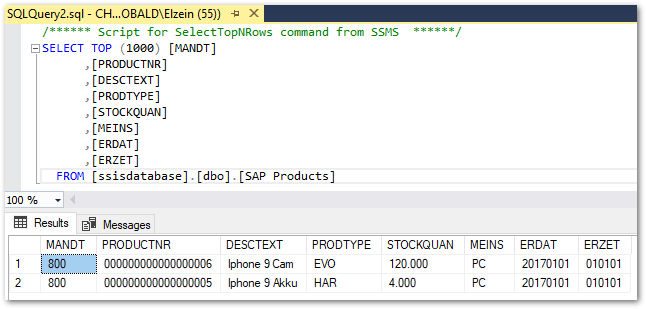
Setup in SSIS #
For information on how to use Xtract components, see Online Help: Getting Started with Xtract IS.
- Add a source to your Data Flow Task. In this example, the source is a table stored on an SQL Server.
- Add the Xtract BAPI component to your Data Flow Task and assign a Connection Manager that contains the connection details to your SAP system. For more information, see Connection Manager.
- Look up the function module Z_ECS_PRODUCT_CREATE_MULTI.
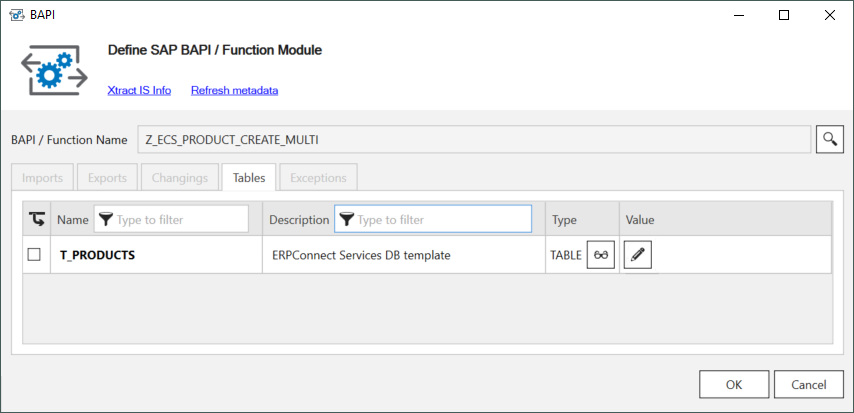
- Connect the source component to the Xtract BAPI component.
The data in the source is automatically mapped to the corresponding table in the Xtract BAPI component.
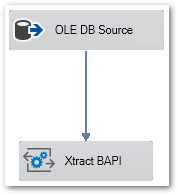
- Run the SSIS Package and check the results in SAP.