Content #
Xtract Universal supports integration of your SAP data in the most different target systems.
After creating an extraction (Refer to OnlineHelp), you can run an extraction by just calling the command line tool with the right parameters.
As an alternative you can just call the correspondent URL that can be found in the Run Dialog (e.g. http://nbelzein:8065/?name=plants). We recommend to use the command line.
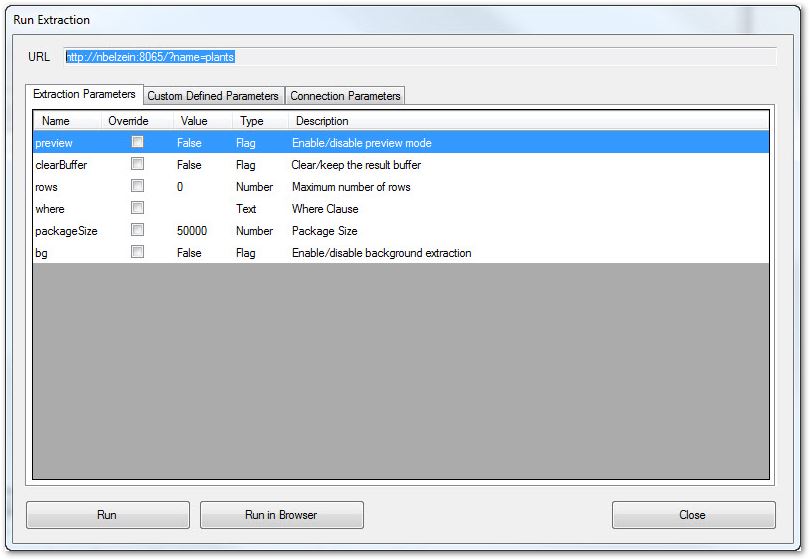
The following article describes how to schedule Xtract Universal extractions with the command line tool using dynamic parameters.
Xtract Universal delivers the command line tool xu.exe (to be found in the installation folder, e.g. C:\Program Files\XtractUniversal\xu.exe to run an extraction using the command line.
We will use this approach to schedule an extraction with the “Windows Task Scheduler” and the “SQL Server Agent”.
Step-by-step explanation #
Step 1
To open the Task Scheduler on Windows 7, click Start Button > Control Panel > System Security > Administrative Tools > Task Scheduler. Alternatively you can run the task scheduler from the command line by typing “Taskschd.msc”.
Step 2
Click the “Action” menu and then click [Create Basic Task].

Step 3
Type a name for the task and an optional description, and then click [Next].

Step 4
Select the option “Daily” and then click [Next].
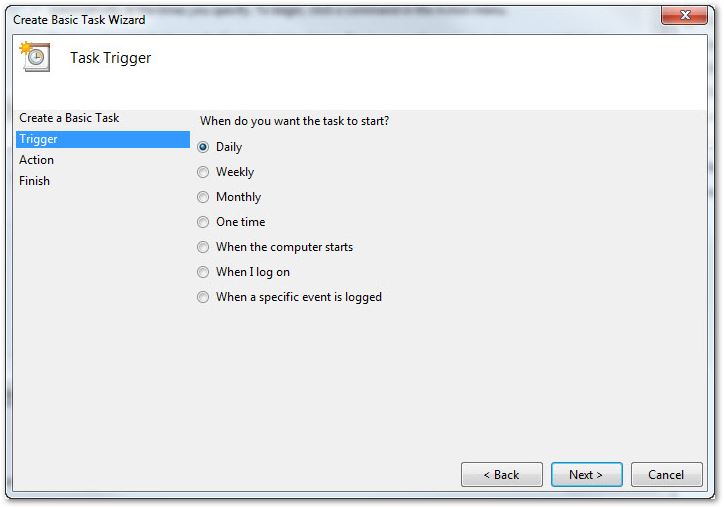
Step 5
Set a start date and time and then click [Next].
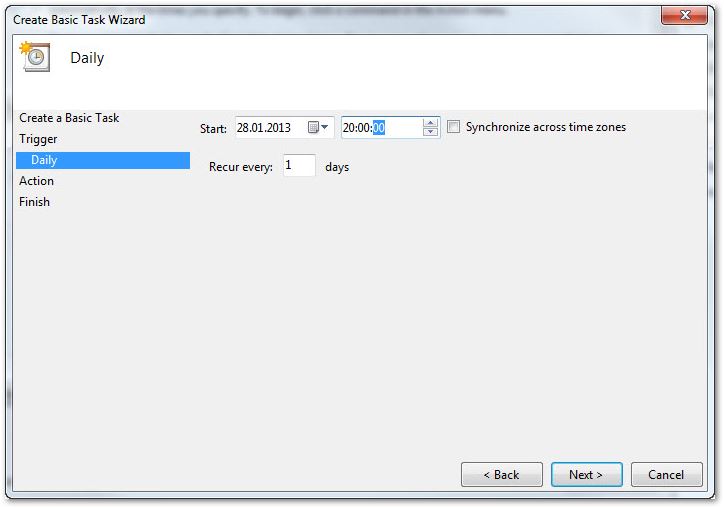
Step 6
Select the option “Start a program”.
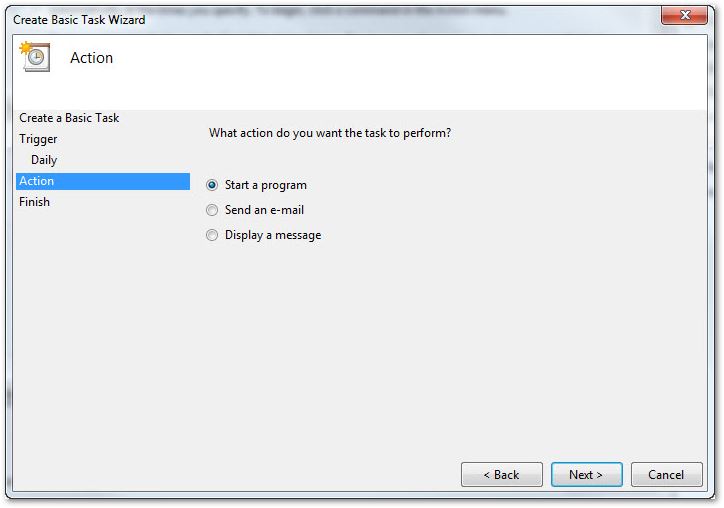
Step 7
As “Program/script” set the path to the Xtract Universal command line tool C:\Program Files\XtractUniversal\xu.exe.
Set the field “Add arguments (optional)” to “-s localhost -p 8065 -n SAPPlants”
Click [Next].
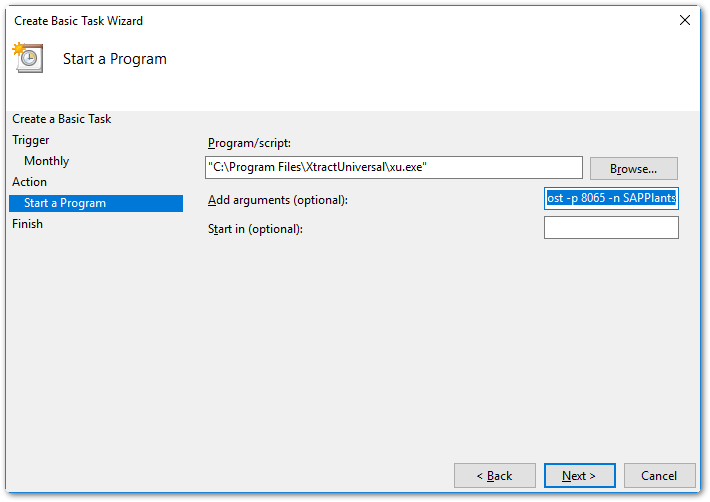
Step 8
Check the summary and click [Finish].
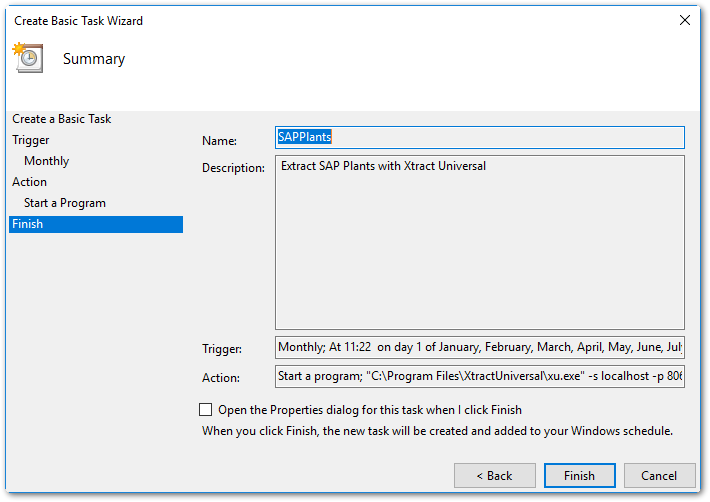
Now the task is planned. You can right-click the task and select [run] to start it immediately.
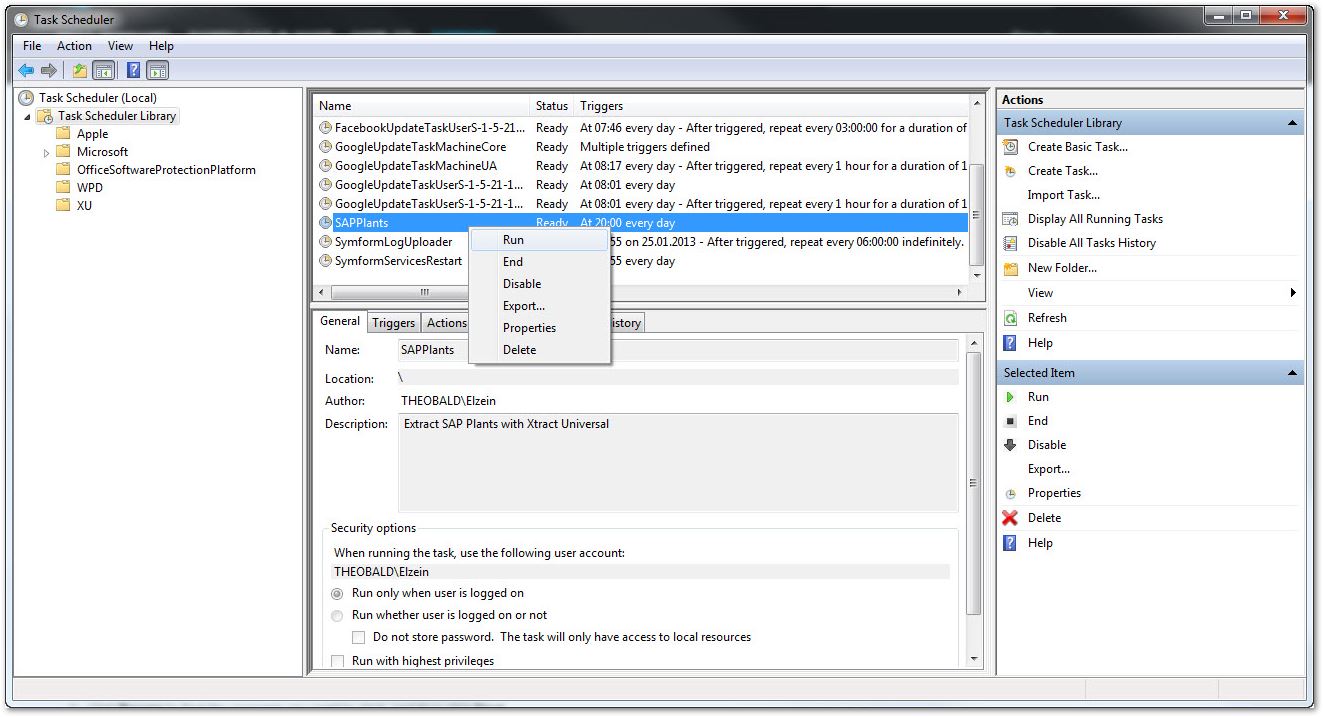
If you want the task to run more than one extraction, open [edit] and go to the tab “Actions” and create new actions as described in Step 7.
This was just a brief demonstration. The “Task Scheduler” offers more options, please check Microsoft technet for more detailed information.
Alternative tools #
SQL Server Agent
You can also use the SQL Server Agent to schedule the job.
Create a step of type “Operating System (CmdExec)” and set the command to “C:\Program Files\XtractUniversal\xu.exe” -s localhost -p 8065 -n SAPPlants”.
References
Xtract Universal - product information
Xtract Universal - “Scheduling an extraction” OnlineHelp section